 |
ShadowFlare Lobby Client |
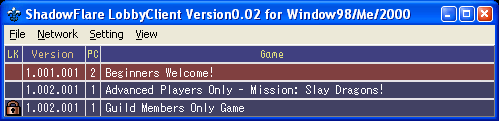
ShadowFlare Lobby Client
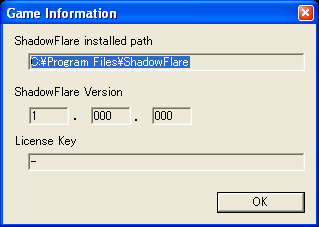 First make sure where ShadowFlare is installed and what version you have
by clicking on Game Information under the Settings menu. Whether you are
the host or a client, you should double check this information before
continuing. You will also find the version of ShadowFlare in the bottom
right hand corner of ShadowFlare right after starting the game. All
players must have the same version in order to play together online.
First make sure where ShadowFlare is installed and what version you have
by clicking on Game Information under the Settings menu. Whether you are
the host or a client, you should double check this information before
continuing. You will also find the version of ShadowFlare in the bottom
right hand corner of ShadowFlare right after starting the game. All
players must have the same version in order to play together online.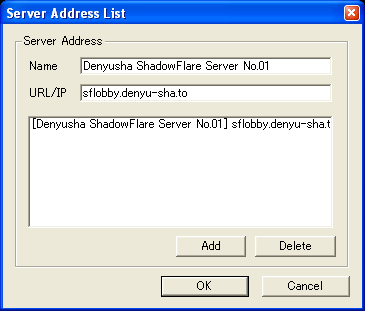 Next, the server address you are attempting to connect to should be
selected. Only "Denyusha ShadowFlare Server No.01" has been registered at
this time, so no changes are necessary. If several servers exist in the
future, you may need to update this setting.
Next, the server address you are attempting to connect to should be
selected. Only "Denyusha ShadowFlare Server No.01" has been registered at
this time, so no changes are necessary. If several servers exist in the
future, you may need to update this setting.If you find difficulty in getting a game list by the "Refresh" command below, please delete "sflobby.denyu-sha.to" from the server address list, and add "lobby.denyu-sha.to" to the list and try again.
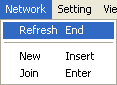 Once you have completed the configuration up to this point, you can choose
"Refresh" from the "Network" menu. If any games are registered, the game names
and their versions will be displayed.
Once you have completed the configuration up to this point, you can choose
"Refresh" from the "Network" menu. If any games are registered, the game names
and their versions will be displayed.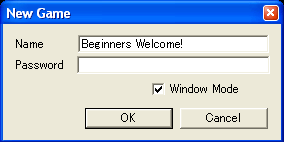 Please select "Create a game" from the menu. Enter a game title and a
password in the dialog box that appears. If you don't enter a password,
anyone can join the game. ShadowFlare will run once you have pressed OK. Please start the game as a
host immediately.
Please select "Create a game" from the menu. Enter a game title and a
password in the dialog box that appears. If you don't enter a password,
anyone can join the game. ShadowFlare will run once you have pressed OK. Please start the game as a
host immediately. In order to join a game, double-click the game name you want to join, press
the Enter key, or select "Join" from the menu after selecting the game.
Enter the correct password in the dialog box that appears and press OK. The
game will begin if you have entered a valid password. When you join a game,
please paste the IP address of the host from the clipboard rather than
typing it in yourself.
In order to join a game, double-click the game name you want to join, press
the Enter key, or select "Join" from the menu after selecting the game.
Enter the correct password in the dialog box that appears and press OK. The
game will begin if you have entered a valid password. When you join a game,
please paste the IP address of the host from the clipboard rather than
typing it in yourself.
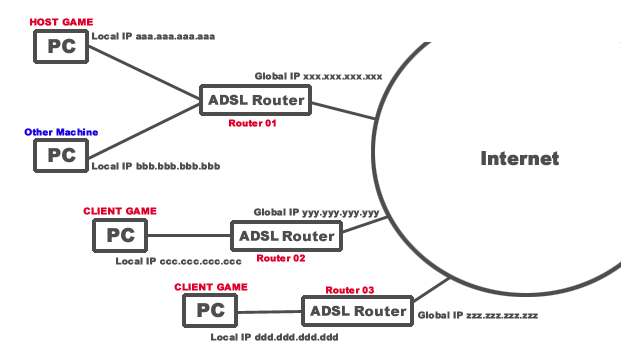
You can host ShadowFlare network games using static NAT (static IP
masquerading). However, please note that only one host and one client can
play together using this private network method.
For example, the above format explains the following things.
Router 01 setting
Router 02, 03 settings
Of course, you can create other settings. This is meant only as a reference.