 |
ShadowFlare Item Catalog Manual |
You will collect many kinds of items while you play ShadowFlare. There are currently more than 2700 items you may find while playing ShadowFlare. It is easy to lose the items you find in the course of a battle when you exchange one item for another or discard items you no longer want.
The Item Catalog is meant to help you keep track of all the items you've collected and decided to keep.
Once you register an item with the Item Catalog, you can take a look at your inventory of items. This will help to make clear what you own and what you may have lost in battle.
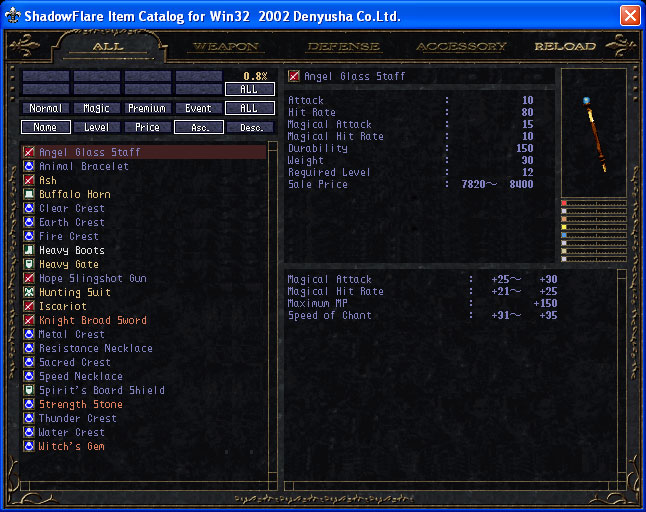
ShadowFlare Item Catalog
1. Start game as usual and collect items.
2. Play the game wearing or holding the items which you want to register with the Item Catalog and save the game. (If you lose those items before you save the game, you can not register them with the Item Catalog.)
3. Start the Item Catalog.
* By starting the Item Catalog, the items you are wearing or holding will automatically be registered by the Item Catalog. The Item Catalog registers items that were not previously registered.
* If you want to register items during the game, start the Item Catalog and be sure to be wearing or holding the items you want to register. Click [RELOAD] in the upper right hand corner of the Item Catalog window. Regardless of whether you register items during the game or after you save a game, you must be wearing or holding the items you want to register before you save the game or click [RELOAD].
| ALL | Show all registered items in the column on the left. |
| WEAPON | Show all registered weapons in the column on the left. |
| DEFENSE | Show all registered protective equipment in the column on the left. |
| ACCESSORY | Show all registered accessories in the column on the left. |
| RELOAD | Reload database if you click this while you play the game. |
| Normal | Show only normal items in the column on the left. |
| Magic | Show only magic items items in the column on the left. |
| Premium | Show only premium items items in the column on the left. |
| Event | Show only event items items in the column on the left. |
| ALL | Show all of items items in the column on the left. |
| Name | Alphabetizes items |
| Level | Rearranges list by level. |
| Price | Rearranges list by price. |
| Asc. | Rearranges list in ascending order. |
| Desc. | Rearranges list in descending order. |
When you select the [WEAPON] or the [DEFENSE] menu, you will see extra categories at top of the of the left hand column.
The percent at the top
of the left hand column reflects the percentage of total items in the
selected category that have been collected.
[WEAPON] Menu
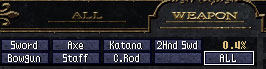
| Sword | Show one-handed sword list in the column on the left. |
| Axe | Show axe list in the column on the left. |
| Katana | Show Katana list in the column on the left. |
| 2Hand Swd | Show two-handed sword list in the column on the left. |
| Bougun | Show bougun list in the column on the left. |
| Staff | Show stick list in the column on the left. |
| C.Rod | Show crystal rod list in the column on the left. |
[DEFENSE] Menu

| Helm | Show helmet list in the column on the left. |
| Armor | Show armor list in the column on the left. |
| Shield | Show shield list in the column on the left. |
| Greaves | Show greave list in the column on the left. |
You can browse this list to quickly see what types of items you have. Each type of item has a unique text color.
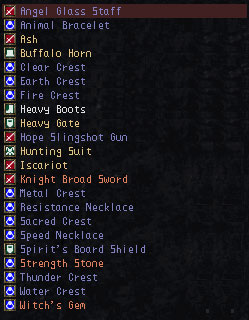
|
|
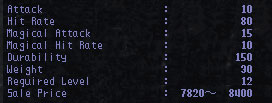
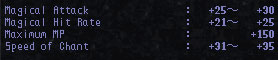
You can see a detailed breakdown of the characteristics of each item. The upper part shows basic performance while the bottom part shows the degree to which the item enhances particular powers.
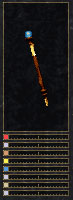
|
In the upper right hand corner of the Item Catalog you can see the item as well as its attributes.
Upper part is selected item's graphic and bottom part is the item's attributes. |